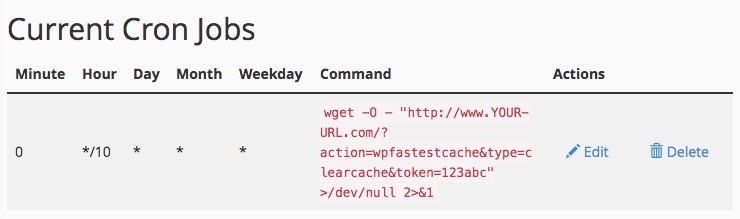Clear Cache via URL
There are some features which provide you to clear cache via admin panel. You need to have to login into the wordpress admin panel.
However, you can clear cache via URL. You need to follow the steps below to be able to clear cache via URL.
1. Define token
You need to define and add the security token after <?php which exists at the top of wp-config.php file. You can use any letter or digit.
define('WPFC_CLEAR_CACHE_URL_TOKEN', "123abc");
2. Open URL
– Action (clearcache)
– If you just want to clear all cache, you need to use type=clearcache as below.
http://YOUR-SITE-URL.com/?
action=wpfastestcache&type=clearcache&token=123abc
– Action (clearcacheallsites)
– If you use the MultiSite installation and want to clear all cache of all the sites, you need to use clearcacheallsites as below.
http://YOUR-SITE-URL.com/?action=wpfastestcache&type=clearcacheallsites&token=123abc
– Action (clearcacheandminified)
– If you want to clear all cache and minified sources, you need to use type=clearcacheandminified as below.
http://YOUR-SITE-URL.com/?action=wpfastestcache&type=clearcacheandminified&token=123abc
Cron Job
If you want, you can clear cache via cron job.
wget -O - "http://www.YOUR-URL.com/?action=wpfastestcache&type=clearcache&token=123abc" >/dev/null 2>&1