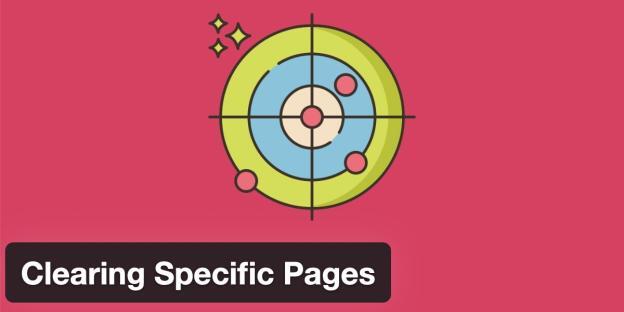
Clear Cache of Specific URLs when Updating or Posting
If all cache is not cleared when a post or a page is updated, this feature may be useful for you.
On the settings page of “Update Post” and “New Post” options, there are two options which are “Clear All Cache” and “Clear Cache of Post, Categories, Tags, Homepage”
If you choose the “Clear All Cache” option, you do not need to use this feature. However, if you choose the other option, you can add the urls which you want to be cleared as well.

