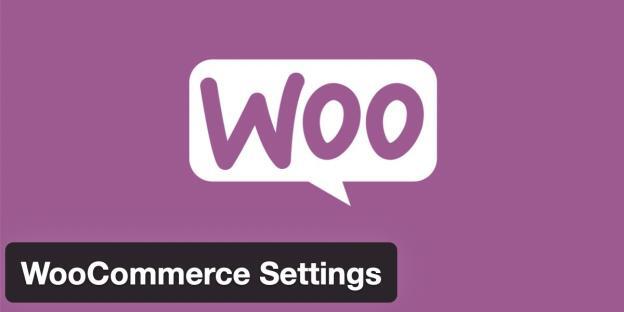
WooCommerce Settings
WP Fastest Cache is compatible with WooCommerce e-commerce plugin. No extra configuration is needed.
Excluding Pages
You don’t have to exclude any page because Cart, My Account and Checkout pages are automatically detected and they are excluded from the cache.
YITH WooCommerce Wishlist
You don’t have to exclude any page because Wishlist page is automatically detected and the page is excluded from the cache.
However if you encounter any problem, you can to exclude the yith_wcwl_session cookie as below.
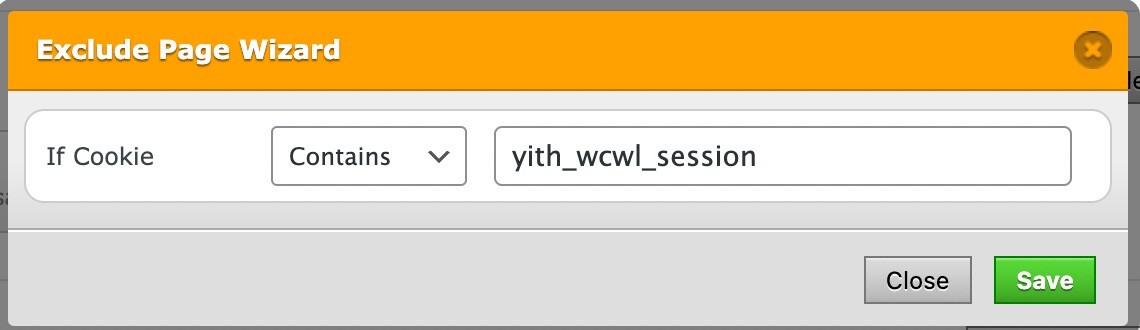
Cart Widget
If the cart widget is updated via Ajax, it works fine with caching. But if the cart widget uses PHP to update the cart, you need to exclude the woocommerce_items_in_cart cookie as below.
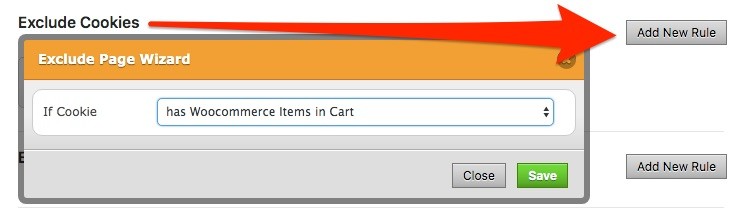
Clearing Cache After Order Status Changed
The cache of homepage, the cache of product categories, the cache of product tags and the cache of product page have been cleared after order status changed in order to update the products on stock.
If there is a situation that requires you to disable it, you need to add the following line after <?php which exists at the top of wp-config.php file.
define("WPFC_DISABLE_CLEARING_CACHE_AFTER_WOOCOMMERCE_ORDER_STATUS_CHANGED", true);
