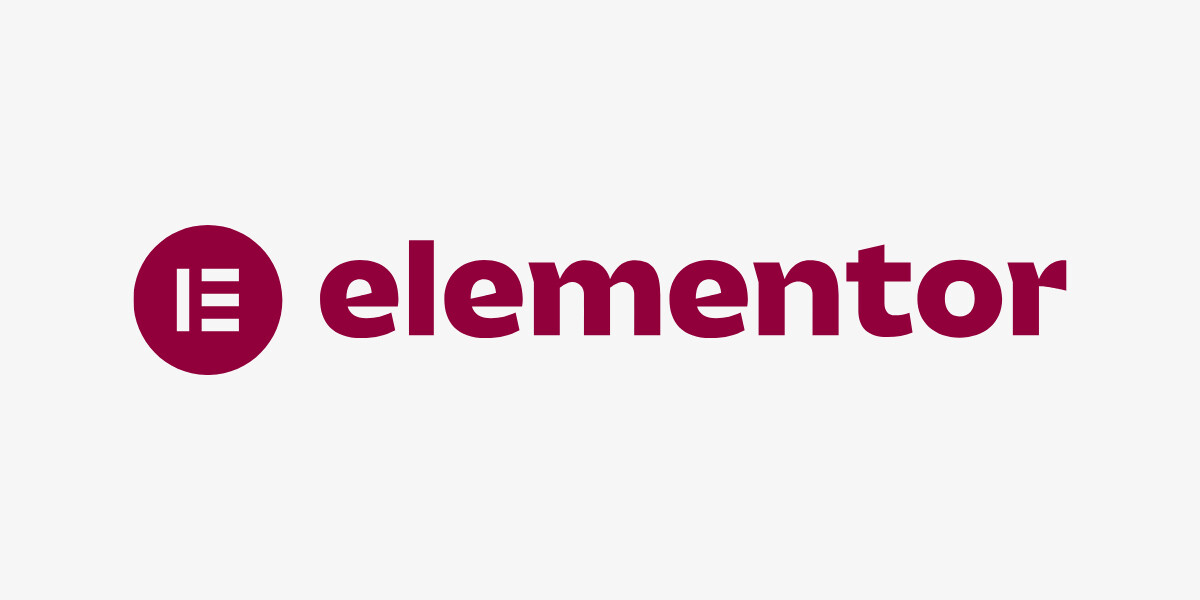
20 Tips for Creating a Visually Appealing Website with Elementor
20 Tips for Creating a Visually Appealing Website with Elementor
First impressions matter, and when it comes to your website, a visually appealing design can make all the difference. A well-designed website can engage visitors, convey your brand’s message, and ultimately drive conversions. Elementor, a popular page builder, offers a range of tools and features to help you create a stunning website. However, with so many options available, it can be overwhelming to know where to start.
From selecting the right colors and typography to crafting a responsive layout and incorporating eye-catching graphics, we’ll cover the essential elements of effective website design. Whether you’re a beginner or an experienced designer, these tips will help you unlock Elementor’s full potential and create a website that stands out from the crowd. Let’s dive in and explore the world of visually appealing website design with Elementor!
20 Tips to help you design a website using Elementor:
1. Choose the Right Template
Tip: Start with a template that suits your website’s purpose.
Example: When designing a website for a portfolio, it’s important to choose a template with sections for showcasing your work. Elementor offers many templates that can be customized to fit your specific needs. For instance, if you are an artist or photographer, look for templates that feature large image galleries, project pages, and clean layouts that highlight your visual content. This approach ensures that your portfolio is visually appealing and effectively presents your work to potential clients or employers.
2. Use High-Quality Images
Tip: Incorporate high-resolution images to make your website look professional.
Example: If you have an online store, using clear, high-quality product photos is crucial. Blurry or low-resolution images can make your site look unprofessional and deter potential customers. With Elementor’s image widget, you can easily upload high-resolution images and optimize their placement on your website. For instance, if you sell handmade crafts, display sharp, detailed images of your products from multiple angles. High-quality images help to build trust with your audience and can significantly enhance the visual appeal of your site.
3. Keep the Layout Simple
Tip: Avoid cluttered designs and keep your layout simple and clean.
Example: A clean layout is key to maintaining a professional look and ensuring that visitors can easily navigate your site. With Elementor’s drag-and-drop feature, you can arrange elements neatly. For example, if you are creating a blog, use simple layouts with clear sections for your posts, sidebars, and footer. Avoid overcrowding the page with too many elements. Keep text and images balanced to ensure readability and a pleasing aesthetic. A simple, clean layout helps visitors focus on your content without being distracted by clutter.
4. Utilize White Space
Tip: Use white space effectively to make your content more readable.
Example: White space, or negative space, is the empty space between elements on your website. It helps to reduce clutter and makes your content more readable. In Elementor, you can add spacing between text blocks and images using the margin and padding options. For instance, if you have a homepage with multiple sections, add ample white space between each section to create a clean and organized look. This approach not only enhances readability but also gives your website a modern and professional appearance.
5. Consistent Color Scheme
Tip: Stick to a consistent color scheme that aligns with your brand.
Example: Consistency in color usage is vital for creating a unified and professional website. Use Elementor’s color picker to select and apply your brand colors throughout the site. For example, if your brand’s colors are blue and white, use these colors for your headers, buttons, and background elements. A consistent color scheme helps to reinforce your brand identity and creates a cohesive visual experience for your visitors.
6. Typography Matters
Tip: Choose fonts that are easy to read and complement your design.
Example: Typography plays a significant role in the overall look and feel of your website. In Elementor, select a pair of complementary fonts using the typography settings. Use one font for headings and another for body text. For example, you might choose a bold, sans-serif font for your headings and a readable serif font for your body text. This combination ensures that your text is both aesthetically pleasing and easy to read, enhancing the user experience.
7. Responsive Design
Tip: Ensure your website looks good on all devices.
Example: A responsive design ensures that your website looks great on desktops, tablets, and smartphones. Use Elementor’s responsive mode to preview and adjust your site for different devices. For instance, check how your homepage, images, and text blocks appear on a smartphone. Make necessary adjustments to ensure that your site is easy to navigate and visually appealing on smaller screens. A responsive design improves user experience and accessibility, ensuring that all visitors have a positive experience regardless of the device they use.
8. Use CSS (Cascading Style Sheets)
Tip: Enhance your design with custom CSS for more control.
Example: Custom CSS allows you to tweak specific elements of your website for a more tailored design. In Elementor’s advanced settings, you can add custom CSS to change styles that are not available in the standard settings. For example, you can use custom CSS to adjust button styles, modify margins, or create unique hover effects. This level of control helps you achieve a more personalized and polished design that aligns with your vision. By focusing on elements like high-quality images, responsive design, and custom CSS (Cascading Style Sheets), you can create a visually appealing website that stands out.
9. Engage with Interactive Elements
Tip: Include interactive elements like buttons and forms to engage visitors.
Example: Interactive elements such as buttons and forms encourage visitor interaction and can make your website more engaging. Use Elementor’s button widget to create call-to-action buttons, such as “Sign Up” or “Learn More.” Customize the style and hover effects to make them stand out. Adding forms for contact or newsletter sign-ups can also help you gather valuable visitor information and build a connection with your audience.
10. Optimize Load Time
Tip: Ensure your site loads quickly for a better user experience.
Example: A slow-loading website can frustrate visitors and lead to higher bounce rates. To optimize load times, compress images before uploading them and use Elementor’s performance settings. For example, choose the “lazy load” option for images, which loads images only when they come into view. This reduces initial load time and improves overall site performance. A fast-loading site enhances user experience and can positively impact your search engine rankings.
11. Add Visual Hierarchy
Tip: Organize your content to guide users’ attention.
Example: Visual hierarchy helps to direct visitors’ attention to the most important parts of your website. Use Elementor’s headings widget to create clear headings and subheadings. For example, use larger, bold headings for main sections and smaller subheadings for subsections. This organization makes it easier for visitors to scan and find the information they need, improving overall usability.
12. Incorporate Animations
Tip: Add animations to make your site dynamic and engaging.
Example: Animations can bring your website to life and make it more engaging. Use Elementor’s motion effects to animate text and images. For example, apply a fade-in effect to key sections of your homepage as visitors scroll down. This subtle animation can draw attention to important content and make the browsing experience more enjoyable.
13. Use Gradients
Tip: Apply gradient backgrounds for a modern look.
Example: Gradients add depth and dimension to your design. Use Elementor’s gradient background option to create stylish backgrounds for sections of your website. For instance, apply a gradient background to your hero section with colors that blend well together, such as blue fading into purple. This modern touch can make your website stand out and look visually appealing.
14. Leverage Icons
Tip: Use icons to break up text and add visual interest.
Example: Icons can effectively represent different services or features on your website. Add icons from Elementor’s icon library to your service sections. For example, use a gear icon for “Services” and a phone icon for “Contact.” Icons help to visually communicate information quickly and can make your content more engaging and easier to digest.
15. Implement Grid Layouts
Tip: Use grid layouts for a balanced and structured design.
Example: Grid layouts help to organize content in a balanced way. Use Elementor’s inner section widget to create grid layouts for displaying multiple products or images neatly. For instance, if you’re showcasing a gallery of artwork, arrange the images in a grid format to maintain a clean and organized look. This structured approach makes your content more visually appealing and easier to navigate.
16. Customize Headers and Footers
Tip: Create custom headers and footers for a unique look.
Example: Headers and footers are important for navigation and branding. Design your header and footer using Elementor’s header and footer builder. Include your logo, navigation menu, and contact information. For example, place your logo on the left side of the header and the navigation menu on the right. This customization ensures that your website has a cohesive and professional appearance.
17. Add Video Backgrounds
Tip: Incorporate video backgrounds to make your site more engaging.
Example: Video backgrounds can create a dynamic and immersive experience for visitors. Use Elementor’s video background feature to add a video to your homepage. For instance, if you’re a travel blogger, use a video background showing stunning travel destinations. This can make a powerful first impression and engage visitors from the moment they land on your site.
18. Use Hover Effects
Tip: Apply hover effects to elements to enhance interactivity.
Example: Hover effects add a layer of interactivity to your website. Add hover effects to buttons and images using Elementor’s hover settings. For example, change the color of a button when a visitor hovers over it to make it stand out. These subtle interactions can make your site feel more dynamic and responsive.
19. Test and Optimize
Tip: Continuously test and optimize your design.
Example: Regular testing and optimization ensure that your website remains functional and user-friendly. Use Elementor’s preview mode to test your site on different devices and make adjustments as needed. For instance, check how your layout looks on a smartphone and adjust the spacing or font size if necessary. Regularly update content and design elements based on user feedback to keep your website fresh and effective.
20. Keep Learning and Improving
Tip: Stay updated with the latest design trends and Elementor features.
Example: The web design world is constantly evolving, and it’s important to keep learning. Follow Elementor’s blog and tutorials to learn new tips and tricks. For example, you might discover a new widget or design trend that you can implement on your site. Continually improving your skills and applying new features will help keep your website looking modern and engaging.
Conclusion
Designing a website with Elementor can be fun and rewarding. By following these tips, you can create a visually appealing and functional website that stands out. Focus on high-quality images, responsive design, and simple layouts. Use white space effectively, maintain a consistent color scheme, and choose easy-to-read fonts. Interactive elements and custom CSS (Cascading Style Sheets) can enhance your design further. Regularly test and optimize your site to ensure it looks good on all devices. Keep learning and stay updated with the latest design trends and Elementor features. With these tips, you’ll be able to create a stunning website that impresses your visitors and meets your goals.

