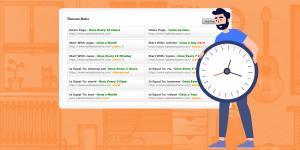
You have the opportunity to clear the cache at your convenience using the user-friendly Cache Timeout feature. You can specify…
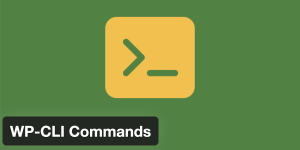
WP-CLI is a command-line tool specifically designed for managing WordPress websites, offering users the ability to perform a wide range…
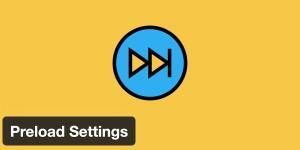
A cached file is typically generated after a user initially visits a page. This creates a delay for the very…
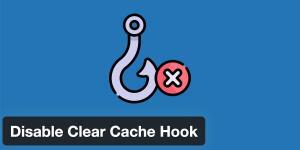
Clear Cache Hook System is a way for one piece of code to clear cache.
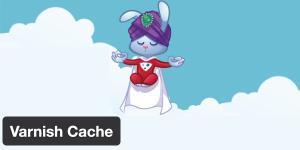
Proxy cached content is automatically cleared when the cache created by WP Fastest Cache is cleared.

A regular expression is a string of text that allows you to create patterns to find what you’re looking for…

If a url contains a query string, the url is not served via cache but the situation is different for…

Although WP Fastest Cache works flawlessly, sometimes optimizing pages can cause errors. In this case, instead of disabling the plugin…

If all cache is not cleared when a post or a page is updated, this feature may be useful for…

In some cases you may need to disable the CDN temporarily without loosing settings.